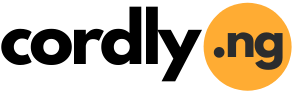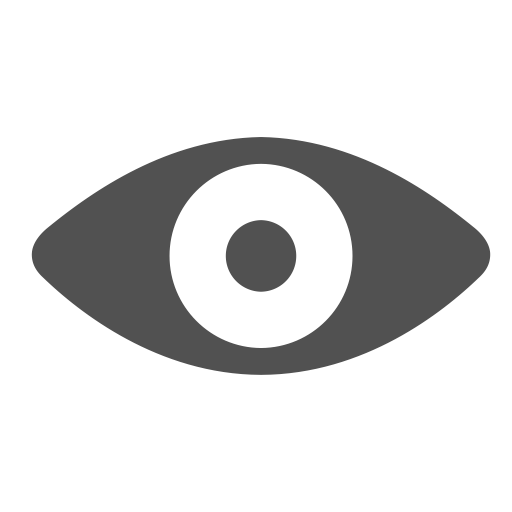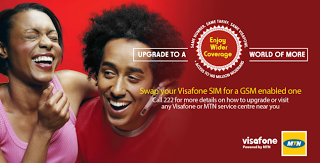Author Box |
 GclefAmplified GclefAmplifiedletting you know every latest information circulating around Joined 8 years ago From Everywhere Total Articles 39 Recent Articles From Author # How to migrate your Visafone line to MTN # You Can Now Reach MTN Customer Care On WhatsApp Messenger # Samsung Galaxy S III explodes in a boy's bed # Self-Filling Water Bottle Converts Humid Air into Drinkable H2O Order your favourite books online now, Save the stress & Pay online or with cash at Your Doorstep! |
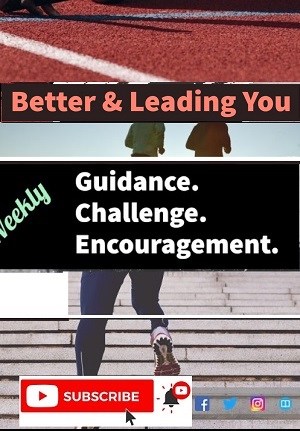 |
|
Home >>>Mobile How To Transfer Files From Android To Your Computer By GclefAmplified Jan 20, 2016  Is there a photo on your Android phone or tablet, and you need to get it onto yourPC. What method do you use? You might use a USB cable, rely on Bluetooth, or others. Put simply, transferring files from Android to a Windows PC isn’t difficult (in fact, it’s just as simple as transferring data from Android to Mac OS X); there is a wealth of alternatives, each of which we’re going to outline for you below. Transfer Files With A USB CableEquipped with just a phone and a PC? Got the original USB cable that was packed with your phone handy? (It’s always preferable to use the original to avoid any possible issues.) This is transferring files from your Android device to your PC in its most basic form. Connecting your phone to your PC with a cable may not have the slickness of using an app over WiFi, but it’s certainly effective. Note that if you’re connecting these devices for the first time, Windows will attempt to install the relevant drivers. This might include some dedicated data-syncing software, which can prove useful, although it might also be considered bloatware, so don’t install it if you don’t think you’ll use it. PC To Android Via BluetoothIs your PC Bluetooth enabled? Perhaps you have a Bluetooth USB dongle, or your device has Bluetooth built in. Either way, sending data via Bluetooth from Android to Windows is an option. Begin by enabling Bluetooth on both devices, and then pairing with the Windows computer you aim to send your file to. With a connection established, use your chosen file browser in Android — or your Gallery app — to select the file you wish to transfer. Use the Android Share button to use Bluetooth to share the data, selecting your PC in the subsequent list. Meanwhile in Windows, find the Bluetooth icon in the System Tray, right-click and select Receive a file, and click Next to commence transfer. Once the data has transferred, you should receive notice that the file transfer has completed successfully. The data will appear on your Windows computers in thePublic folder, although it’s worth mentioning that there seems to be some stability issues with this method across Android devices, so we wouldn’t advise relying on it. Send Data To Windows From ES File ManagerIf you’re using ES File Manager and have your Windows library folders shared on your local network then you should be able to easily copy the data you want to transfer from Android to Windows within this file manager. After opening the app, tap the menu button in the top left corner (three horizontal lines) and expand Network. Tap LAN then Scan, which will be across the bottom of the display. A few moments later, your Windows computer should be displayed, labelled with its IP address on your network. Tap to explore the folders, and use the contextual menu in ES File Explorer to paste the data into your preferred directory. Copy To SD Card And Read From Your PCA way of keeping it simple and not bothering with apps or wireless networking protocols is to copy the data to your phone’s microSD card. This is a particularly useful option if you don’t have a USB cable and the other options aren’t available, but you will need a microSD to SD card adapter. This is essentially the modern interpretation of the old “save to floppy disk and copy to another computer” only with physically smaller devices and media. Naturally this will only work if you have a suitable card reader for your SD card, but in the absence of other options it can be effective. Just make sure you put your microSD card back in your phone when you’re done! If your phone doesn’t have a microSD card slot, most modern Android devices support USB OTG, so you can use a USB storage device as long as you have an OTG cable or adaptor.
|
|||||
If you need to re-publish this ARTICLE, please cite this article - (https://cordly.ng/blog/how-to-transfer-files-from-android-your-computer-23948/) and the Writer (GclefAmplified) Do You Find This Article Helpful? | |||||
|
Article Tags: Transfer, Android, PC, How To Transfer, Files From, Android To Your Computer | |||||
| Article Source | |||||
 About GclefAmplified About GclefAmplifiedFrom the desk of an innovative mind with the passion of impacting knowledge into all Source: http://www.makeuseof.com/tag/transfer-files-android-pc/. Call GclefAmplified at to see how he can help you & your business succeed! | |||||
| Social Sharing | |||||
|
If You Enjoyed This Article; Then, Share It On Your Social Network
Copy This Short Link To The Article: https://cordly.ng/i/QcRJh | |||||
| Post Comment | |||||
|
| |||||
| Article Comments | |||||
|
No comment found! Be the first to share your thoughts on this article! | |||||
| Related Articles | |||||