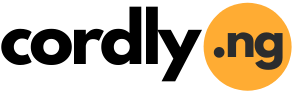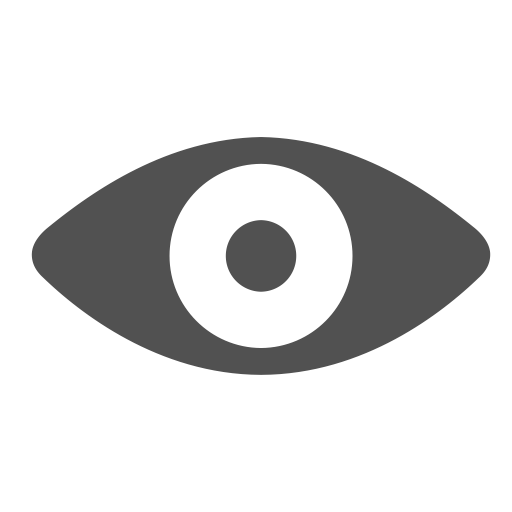Author Box |
 GclefAmplified GclefAmplifiedletting you know every latest information circulating around Joined 8 years ago From Everywhere Total Articles 39 Recent Articles From Author # How to migrate your Visafone line to MTN # You Can Now Reach MTN Customer Care On WhatsApp Messenger # Samsung Galaxy S III explodes in a boy's bed # Self-Filling Water Bottle Converts Humid Air into Drinkable H2O Order your favourite books online now, Save the stress & Pay online or with cash at Your Doorstep! |
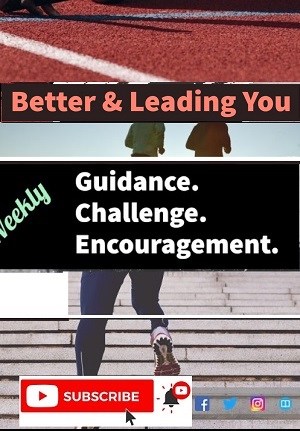 |
|
Home >>>Mobile Phones & Tablets How to Get Multi-Window Multitasking on Any Android Phone or Tablet By GclefAmplified Mar 11, 2016  Android still doesn’t offer proper multi-window multitasking, but you can get it with a third-party tweak. All you need is root access — you don’t have to install a custom ROM. Multi-window multitasking is found on some Samsung devices, where it only works with specific apps. You can also use special floating apps on any device. The solution here will let you multitask with any app. We’re using an Xposed Framework module here. The Xposed Framework requires root access to install and provides a platform you can install various tweaks for. These tweaks used to require flashing a custom ROM — now you can just install the Xposed Framework, download a module from within the app, and reboot. If you don’t like a tweak, you can disable it and reboot again — simple. Assuming your device is already rooted, you can download the Xposed Installer from here andsideload it onto your device. Follow our guide to installing the Xposed Framework for more information on getting started and using this powerful customization tool.
Install XMultiWindowWe’ll be using XMultiWindow for this — you’ll need to install the Xposed Framework from within the Xposed Installer app first. Open the Xposed Installer app, tap Download, and locate the XMultiWindow module. Download the module from within this app, enable it, and reboot your device.
Choose Your AppsOpen the XMultiWindow app from your app drawer to get started. Tap Sidebar Settings in the app, tap Sidebar App Settings, and use the Add button to add the apps you want to multitask with here. The apps you add to this list will appear in the sidebar so you can open them in split-screen mode.
Launch Split-Screen Apps From the SidebarTap the Open Sidebar option in the XMultiWindow app to launch the sidebar, and then swipe in from the left side of your screen. The sidebar will appear at the left side of your screen above other running apps — it functions like a floating app.
To open an app in split-screen mode, long-press the app’s shortcut icon in the sidebar and tap Add to up Workspace or Add to down Workspace. If your screen is oriented horizontally, you’ll see the Add to left Workspace and Add to right Workspace options instead.
When you’ve opened the apps you want to use, swipe down from the top of the screen to open the notification shade and tap the Sidebar Running notification. This closes the sidebar, freeing up your screen space. You can always swipe in from the left again if you want to view the sidebar and open another app.
You’ll then be able to use both apps alongside each other. Here we’re watching a video while browsing the web — the kind of powerful multitasking that’s still impossible on most tablets and mobile operating systems today!
This solution isn’t ideal. It’s clunky, not integrated into the operating system, and is a bit buggy. The Snap multitasking feature found on Windows 8 tablets is much nicer because it’s actually integrated into Windows. Hopefully Google will add this feature to Android soon. Apple is rumored to be adding split-screen multitasking to iPads with the next version of iOS.
|
|||||
If you need to re-publish this ARTICLE, please cite this article - (https://cordly.ng/blog/how-to-get-multiwindow-multitasking-on-any-android-phone-or-tablet-24030/) and the Writer (GclefAmplified) Do You Find This Article Helpful? | |||||
|
Article Tags: Android,Multi-window,Multitasking, | |||||
| Article Source | |||||
 About GclefAmplified About GclefAmplified | |||||
| Social Sharing | |||||
|
If You Enjoyed This Article; Then, Share It On Your Social Network
Copy This Short Link To The Article: https://cordly.ng/i/sJbGi | |||||
| Post Comment | |||||
|
| |||||
| Article Comments | |||||
|
No comment found! Be the first to share your thoughts on this article! | |||||
| Related Articles | |||||